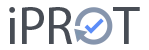In iPROT, you can search or filter all logs created with iPROT according to any criteria.
You can access the search by clicking on the corresponding button in the top left-hand corner of the user interface, directly next to the iPROT logo. You can also switch back to the log view there.
You can define the search criteria in the sidebar on the far left. The following input fields are available for this purpose:
- Full text: In this field, you can enter any text that you want iPROT to search your database for.
- User: Enter one or more names of users or meeting participants that are also created in your user administration and iPROT will filter out all relevant information for a specific person.
- Keyword(s): Here you can enter a keyword that you have used to keyword entries as a search criterion.
- Entry type: Use this field to specify the entry type for which your iPROT database is to be searched. For example, you can quickly filter for all entries that are marked as tasks.
- Chapter: Here you can select a single chapter that iPROT should display filtered for you by clicking on the desired chapter name in the selection list.
- Protocol type: Similar to the project selection (see above), you can select all protocol types or only a specific protocol type within the project selection made.
- Protocol: Once you have selected a protocol type, you can select a specific protocol in the Protocol selection list. iPROT will then show you all topics and entries from the selected log.
- search from / to: You can use these two fields to narrow down your search results in terms of time. To do this, simply select a specific period, which you define with a start date in the From field and an end date in the To field. iPROT will then only show you topics and entries from the specified period according to the other search and filter criteria entered.
Search criteria can also be entered in nested form. This means that you can, for example, search for tasks of the person “Thomas Mathoi” for the keyword “Optimization” in the project “Multifunctional Center” in all log types for the full text “Facade”, as the screenshot below illustrates:
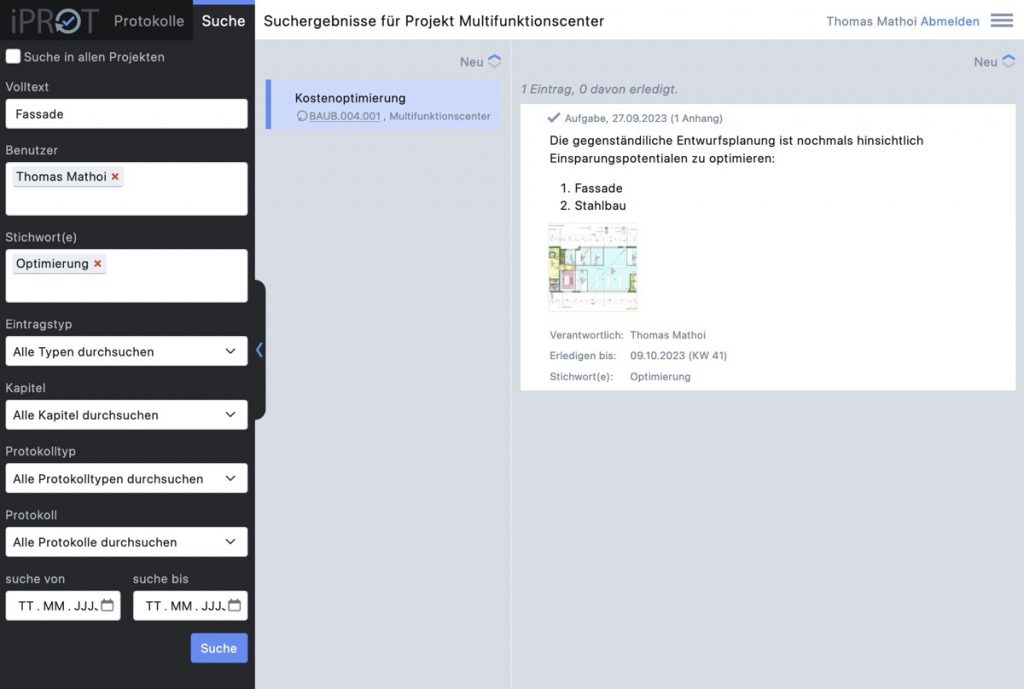
iPROT first searches in the selected project in which you are currently located. This is displayed at the top of the status bar to the right of the search-button. If you want to start a cross-project search in all your projects in iPROT, activate the Search in all projects with a tick at the top of the sidebar. You can of course search for any text across projects, for entries for one or more users, for keywords or entry types (e.g. tasks) and limit the search result in terms of time. The options for searching or filtering then change accordingly.
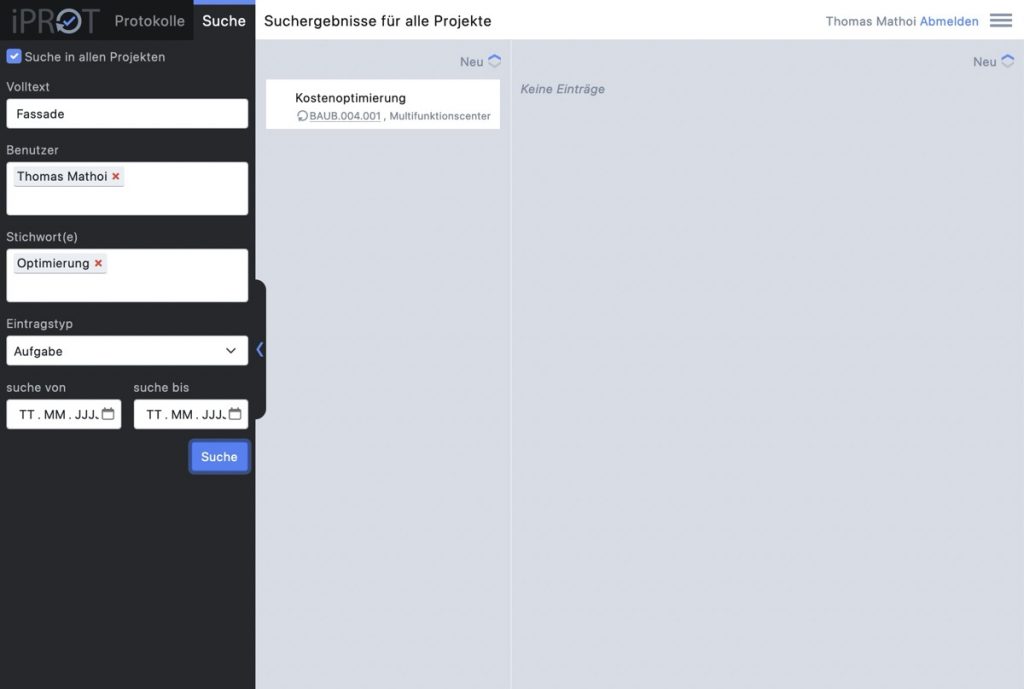
The search results are displayed in the same way as in the log view. The second column shows the topics that meet the search criteria entered. The project name is displayed to the right of the respective topic number, which can be found in the project management is displayed to the right of the respective topic number to ensure the correct assignment of topics in a cross-project search. In the third column, the corresponding entries are displayed for the topics as well as in the log view.
Of course, all display functions for topics and entries, as well as showing and hiding completed topics and entries, work in exactly the same way as in the log view.
Search results can also be saved as a PDF file. As soon as you have produced a search result, you can save it as a PDF using the PDF functions in the menu. Please note that completed topics and entries are only included in the PDF if you have activated the corresponding display function have been set to do so.