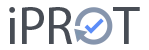Manage users & persons #
In the User settings dialog, all persons known to iPROT are listed in alphabetical order. As soon as you select a list entry, you can set or change the person’s data. To delete a person, click on the corresponding button in the dialog at the bottom right.
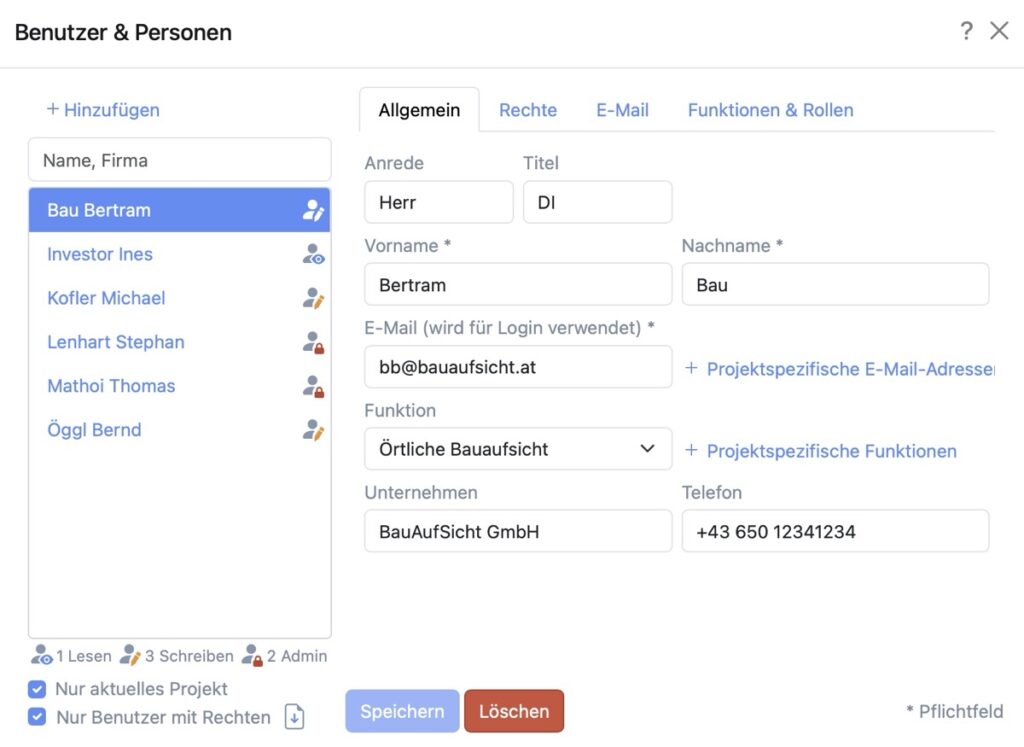
If the Users in current project checkbox below the list of people is activated, only people who are assigned to the current project are displayed. A user is assigned to a project via distribution lists, project-specific e-mail addresses (see below) or project-specific functions (see below).
If the Users with authorizations checkbox below the list of persons is activated, only persons with access rights will be displayed.
Use the Name, company text field to filter the list of persons: As soon as you enter a text here, only those people whose first name, surname or company name begins with the search text are displayed.
When creating new persons, at least three details are mandatory: first name, surname and e-mail address. iPROT generally allows several people to use a shared e-mail address (e.g. a project e-mail address). For security reasons, however, the iPROT developers strongly recommend avoiding shared e-mail addresses. Persons who are allowed to log in to iPROT (i.e. who have access rights) must have a unique e-mail address.
NOTE
Please note that iPROT identifies users by their e-mail address. This e-mail address should therefore always be unique. If you create several users with the same e-mail address, you can no longer assign rights to these users!
In addition to the unique e-mail address, which is also required for login, additional, project-specific e-mail addresses can be stored as required. To do this, simply click on the Project-specific e-mail addresses button.
NOTE
If a project-specific e-mail address is stored for a user, this e-mail address is always used to send the logs!

The function describes which function (role) a person plays in the project (e.g. project client). A typical selection of functions is predefined for new iPROT installations. Further functions can be selected in the settings dialog Functions settings dialog. You can also assign additional or other project-dependent functions to a person by clicking on the Additional functions button.
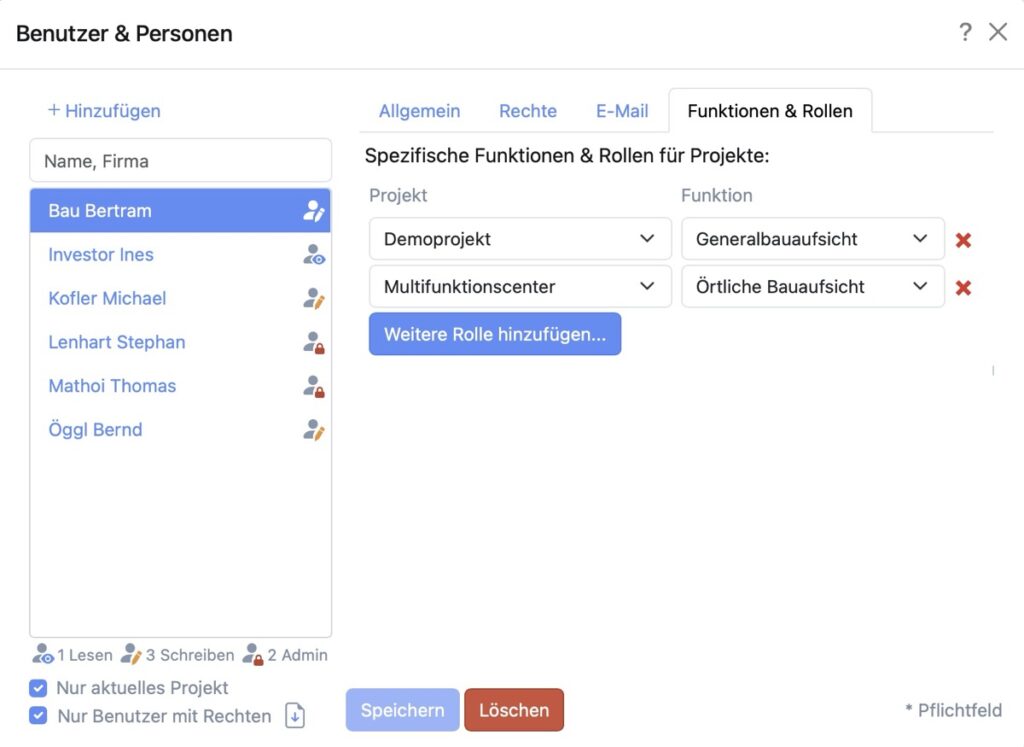
NOTE
You must explicitly save changes before selecting another person – otherwise your changes will be lost! You must also note that if you change the e-mail address of a person who has already been created, this also applies to the login of the respective person!
Access rights #
The iPROT user administration distinguishes between four authorization levels:
- Users without rights: Such persons are the norm in iPROT! You can receive emails with logs, but you do not have a password and are therefore not allowed to log in to the iPROT user interface. Persons without rights are therefore project participants who are allowed to download and read protocols in PDF form, but who have no possibility to write or change protocols.
- Users with read rights: Such persons have a password and are allowed to log in to the iPROT user interface and query the iPROT database. The read rights can be restricted to individual projects or even to individual log types within a project. Within the scope of these rights, persons with read rights can search for and read meeting entries in the iPROT user interface. However, you may not make any changes.
- Users with write permissions: As above, but these persons may create new logs, write, change and delete topics and entries, create new persons, log types and chapters, send logs, etc. Again, these rights can be restricted to individual projects or log types.
- Administrators: Administrators can make changes to all projects and protocol types, define new projects and functions and give users access rights.
Depending on the iPROT version, the number of users with write and administrator rights is limited. The number of users without access rights or with read authorization is not restricted in all iPROT versions.
Set access rights #
Access rights can be set in the Users & Persons settings dialog on the Rights tab. This tab is only available to administrators (i.e. only administrators can give users access rights).
IMPORTANT
For security reasons, only those persons who have a unique e-mail address can be granted access rights.
A password is required for a user to log in to the iPROT user interface. This is randomly set with the Send password button and sent to the relevant user by email. The user can then log in with this password for the first time and then reset their own password via the Change password menu item.
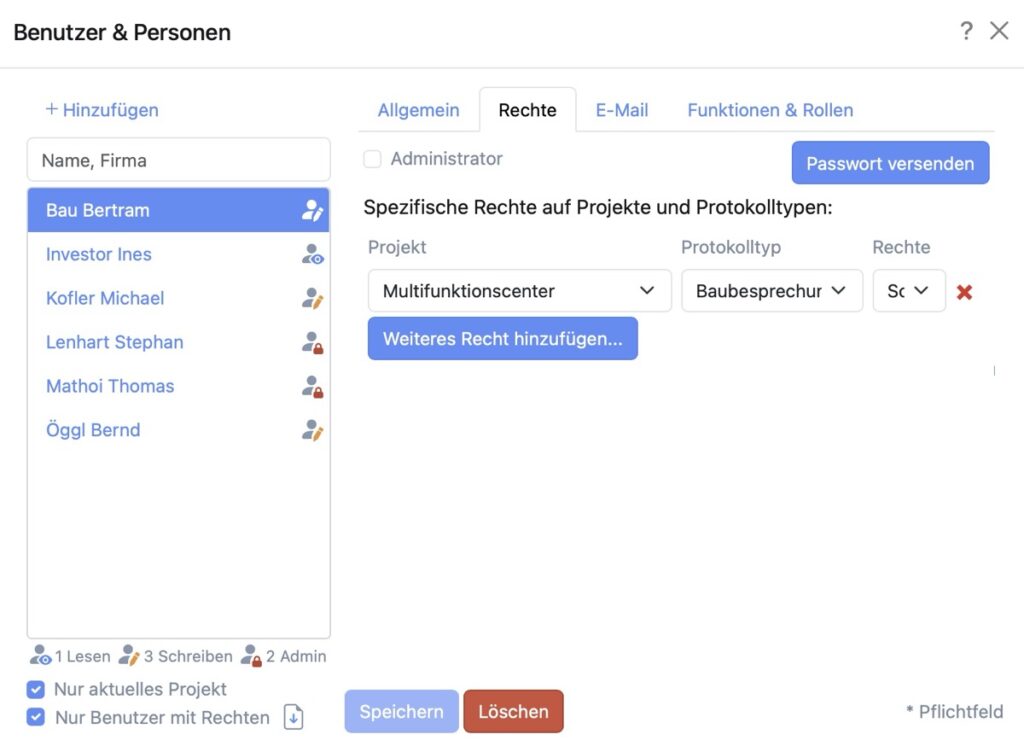
The Specific rights to projects and log types list shows which rights a person has. iPROT distinguishes between read-only rights and read/write rights (see also Access rights). These rights can be added either for an entire project (i.e. for all log types in a project) or for an explicitly selected log type. This gives you the option of setting a person’s rights, for example, so that they can
- write and read in all protocol types of project X,
- write and read in protocol type A of project Y and
- in log type B of project Z may only be read.
For users with administrator rights ( Administrator checkbox), there is no need to set the access rights in detail because these users already have unrestricted rights within the iPROT user interface.
The list of persons in the Persons & Users dialog can still be filtered according to the persons in the current project and/or those persons with access rights. In addition, you can always see how many access rights have already been assigned in the iPROT account. You can download a detailed list of all persons with access rights as a CSV file using the download icon next to the Only users with rights filter.