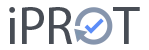The Projects menu item is only accessible to administrators and leads to a project management dialog. Here you can create a new project, edit an existing project or archive a project.
Create new project #
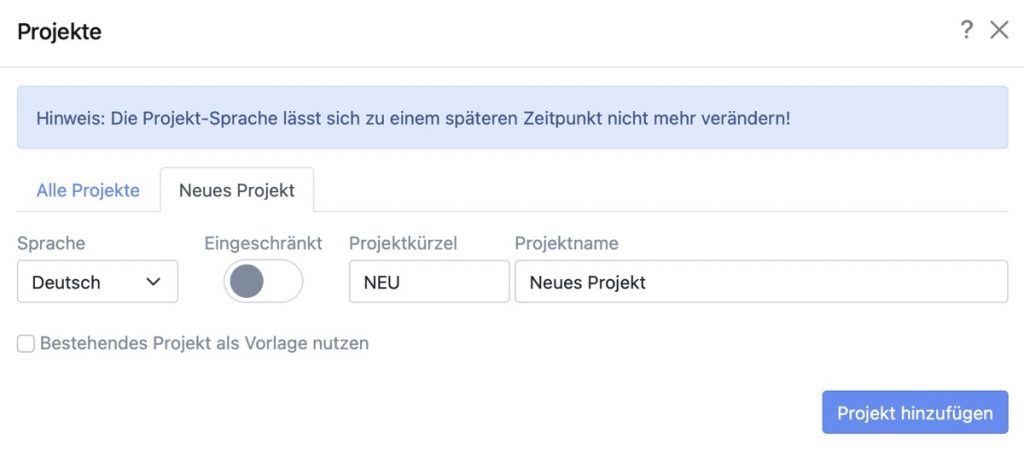
New projects can be created in either German or English. The language must be specified when creating a project; it is not possible to change it later. When switching to an English project, the iPROT user interface also switches to English. All operating elements are then available in English.
Projects are defined by a project name and a project abbreviation. Both the name and the abbreviation can be changed at any time. However, the abbreviation must be unique.
You can also specify whether the new project should be created in restricted mode. This restricted mode ensures increased data protection during iPROT operation. If the switch in the Restricted column is activated, only those persons who are assigned to the project are displayed in all selection dialogs for this project. This assignment is the case, for example, if the respective person has already been listed on a distribution list for a protocol from the project or if they have already been entered as responsible for the completion of a task.
NOTE
If this restricted mode is activated, only those persons who are already assigned to this project can be added to the distribution list of the log or selected as responsible persons in entries. We therefore recommend that you first assign all required persons to the project when you create the distribution list for the first log and only then activate restricted mode for this project in the project administration.
Use an existing project as a template #
When creating a new project, you can use an existing project as a template. To do this, click on the new New project tab in the project management and then activate the Use existing project as template setting directly below the input fields in which you can enter the name and abbreviation for the new project.
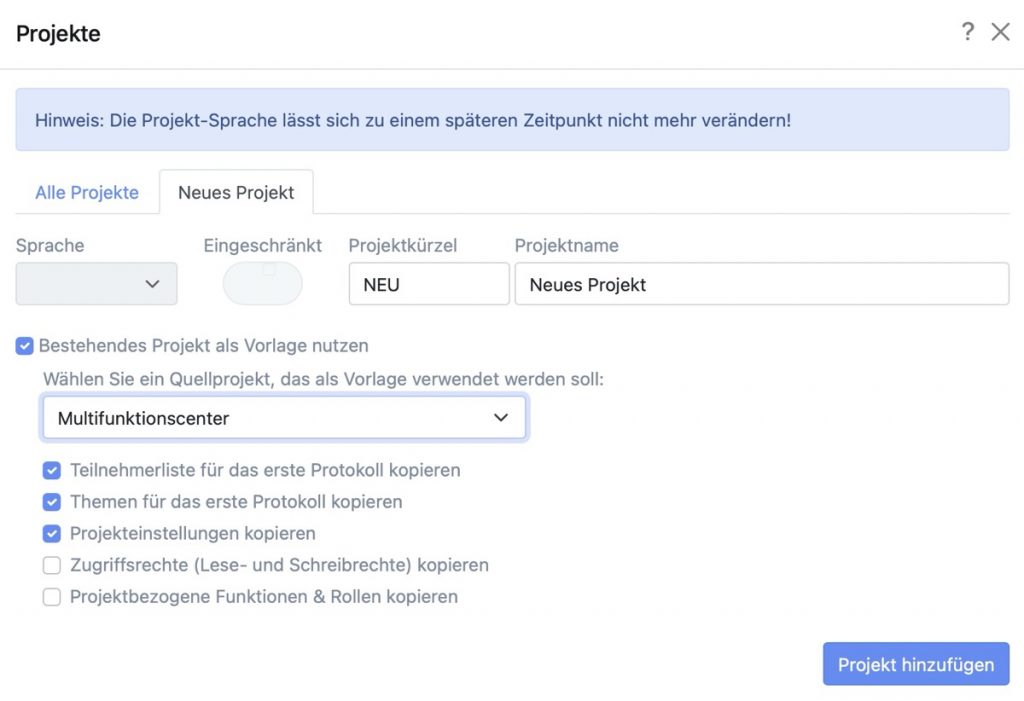
You then have the option of selecting an existing project as a source or template. You can then specify which data can be transferred from this source project:
- Copy participant list for the first protocol: If this setting is activated, all persons from the participant list of the first protocol in each protocol type are copied from the source project to the new project and adopted.
- Copy topics for the first log: This option is used to copy the topic lists of the first logs of each log type from the source project to the new project. This means that you already have a list of topics available for each protocol in your new project. Of course, this list of topics can be adapted and changed in the new project.
- Copy project settings: Activate this option to copy all project settings such as the chapter structure and PDF design & dispatch to the new project. For example, a project-specific logo and mail texts for sending protocols from the source project are also available in the new project. The copied settings can be changed later in the new project.
- Copy access rights (read and write rights): If you want to copy the user rights assigned in the source project, such as read or write rights, to the new project, activate this option. The corresponding authorizations are then automatically available for iPROT users in the new project.
- Copy project-related functions & roles: If specific functions and roles were assigned to certain users in the original project and these are also needed in the new project, you can copy these project-related functions and roles to the new project by activating this option.
The language and restricted mode for extended data protection cannot of course be changed when copying from an existing project and are copied from the source project accordingly.
Rename & archive projects #
You can rename or archive existing projects in the All projects tab. Please note that the number of active projects is limited depending on the iPROT package you have booked. To create space for another active project in your iPROT account, you can archive an existing, completed project.
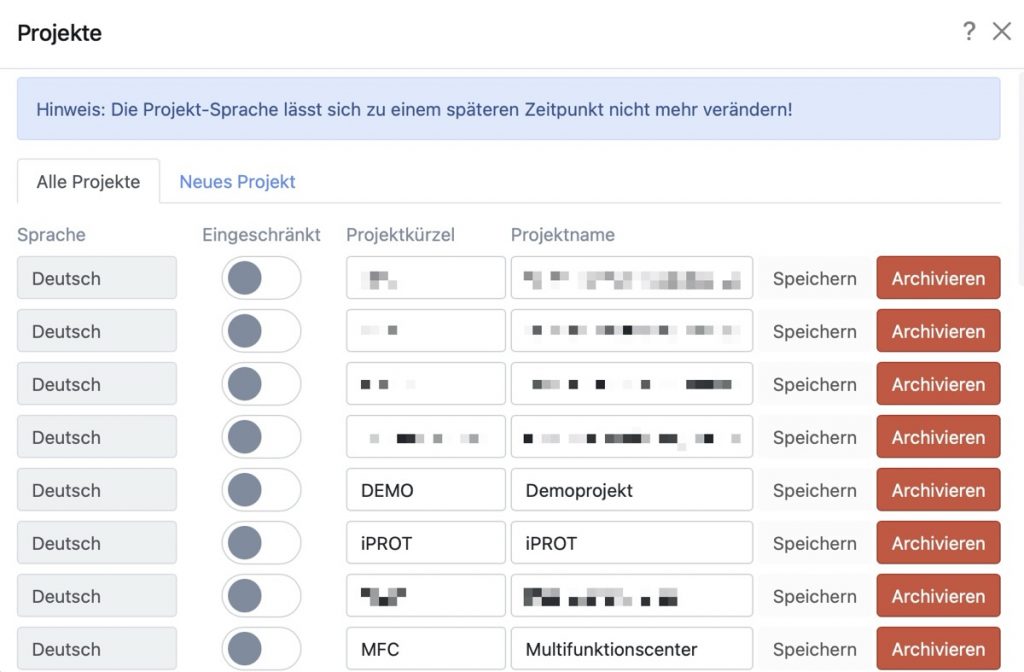
For security reasons, projects are only deactivated when archiving. The project can be reactivated manually later if necessary. Please send an email to support@iprot.eu.
NOTE
Archived projects are fully retained in the respective customer database and can be restored at any time via iPROT support. Of course, all links to attached files and PDF logs will continue to work. This means that archiving projects has no impact on memory consumption.