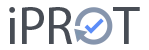You can customize the iPROT user interface in many details to suit your personal preferences:
- Show/hide left column: You can hide and show this column using the arrow button in the tab on the left-hand log column. This creates more space for editing a log once it has been selected.
- Change the sort order of the topics: You can use the arrow buttons on the right above the topic column to change the order in which the topics are displayed (oldest topic first or newest topic first).
- Show chapters: The topics can be displayed either sorted by chapter or without a chapter structure in chronological order. The chapter structure is displayed by default. If you do not want this, uncheck the box next to Show chapters in the menu.
- Expand or collapse the chapter structure: If you have activated the chapter structure in your report, a filter function appears in the topic column that allows you to expand or collapse the entire chapter structure with a single click.
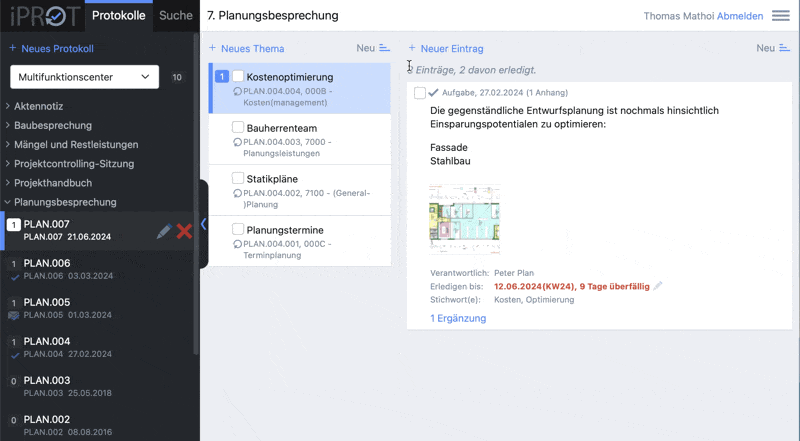
- Show completed topics and entries: By default, completed topics and entries are not displayed. If you still want to do this, activate the checkbox next to Show completed topics & entries in the settings menu. As soon as you have activated this setting and want to send a log, iPROT will send you a warning because this setting could cause the PDF version of the log to contain a large number of pages.
- Change the sort order of the entries: You can use the arrow buttons on the right above the entry column to change the order of the entries (oldest first or newest first).