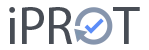In the entry screen, the Dropbox file(s) … and Local files … buttons give you the option of adding an attachment to the entry – e.g. a PDF file with a cost breakdown, a plan section or a photo of the construction site.
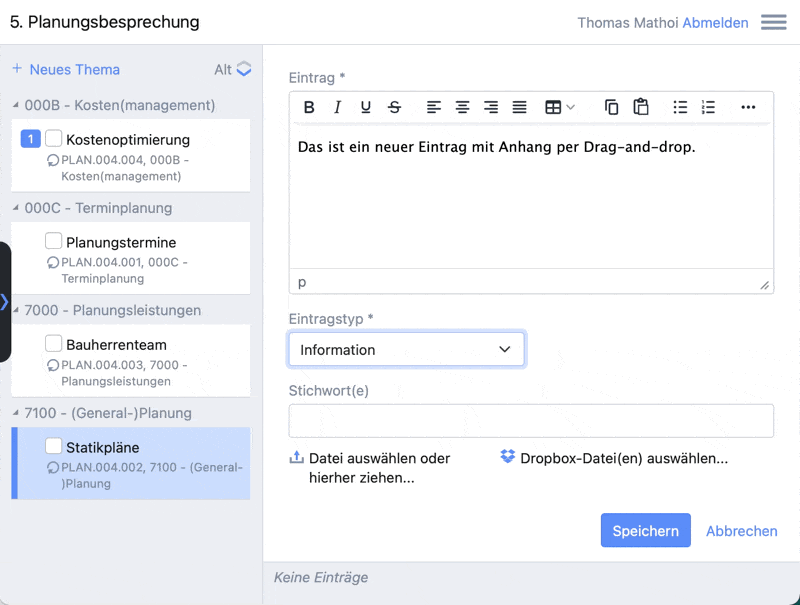
You can also attach files using drag-and-drop. To do this, simply drag a file that you want to attach to an entry in a log into the editor window and drop it there. This file is already prepared for upload as an attachment.
Attachments are uploaded to the iPROT server when they are saved. Depending on how fast your Internet connection is and how large the attached file is, this may take some time! Be patient and do not press Save a second time!
NOTE
It is possible to add several attachments to an entry. Some browsers allow you to specify several files directly in the file selection dialog. If your browser does not offer this option (e.g. older versions of Microsoft Internet Explorer), save the entry with the first attachment, open the entry again by double-clicking and then add the next entry. You can repeat this procedure as often as you like.
Attachments are labeled with their file name by default. If you want a different label, open the entry again by double-clicking on it after saving. You then have the option of changing the label text.
You can also use the Dropbox file(s) … button to attach files directly from your Dropbox to an entry in iPROT. The procedure is identical to that already described for the local files. You must of course be logged into your Dropbox to access your files.
Attachments are displayed in the iPROT user interface either as reduced images (thumbnails) or in the form of icons (for other documents). A click on the image or icon shows the image in a new browser window or starts the download of the document.